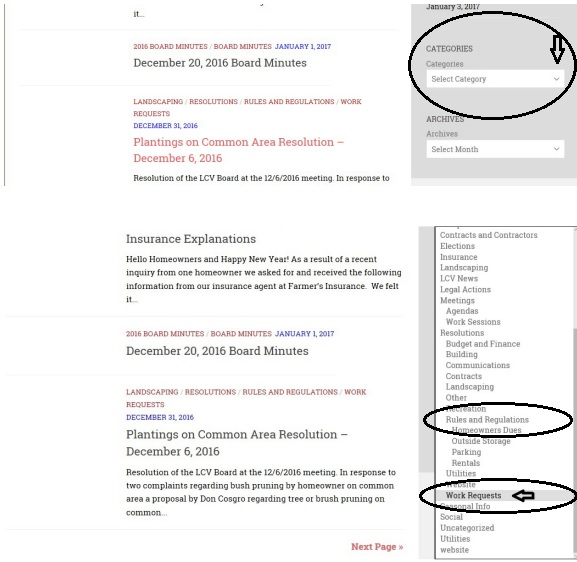Greetings Homeowners!
If you are like any of us, you can always use a bit of help especially when it comes to using your computer. Especially, those of us “60 somethings” can be technically challenged at times! So, we have started this page to try to answer some frequently asked questions about our website and how to get around on it. If your question is not answered here, PLEASE send it along on the contact us form and we will do our best to answer it. We hope you will take a few minutes to explore the website and become familiar with its features. If you have any questions or suggestions for ways we can improve the site, we enthusiastically welcome them!
Here are the questions I have received so far. As others are received I will add them to the list.
- How do I view pages of a document beyond page 1? Most documents posted on this site are in “pdf” format and are “embedded” in the web page. This is done so that viewing the file can be done with a single click. You will know this is the case if you see grey “tool bars” across the top and bottom of the document. (see the screen shots below). You can scroll through the pages of the document using the “wheel” on your mouse or by clicking on the left and right arrows (marked “B” in the screenshot). If the grey bars are not present, you should be able to scroll through the pages using your mouse wheel or the scroll bar on the right side of the screen.
- How do I print a document from the website? Most documents posted on this site are in pdf format and are embedded in the webpage as explained above. To print these documents you would download them to your computer by clicking on the down arrow (marked “A” in the screenshot). Clicking on this arrow should display the file in a separate window and depending on your browser should allow you print it directly or save and print it. If the grey bars are not present you can try “right clicking” anywhere in the display. Depending on your browser this should allow you to save or print the file directly.
- If you are trying to print a page to get the text of a post (as opposed to a “document”) or to get content above or below the grey bars you can click on the “print” icon at the bottom of the page (marked “C” on the screenshot).
Screenshots for Above Questions
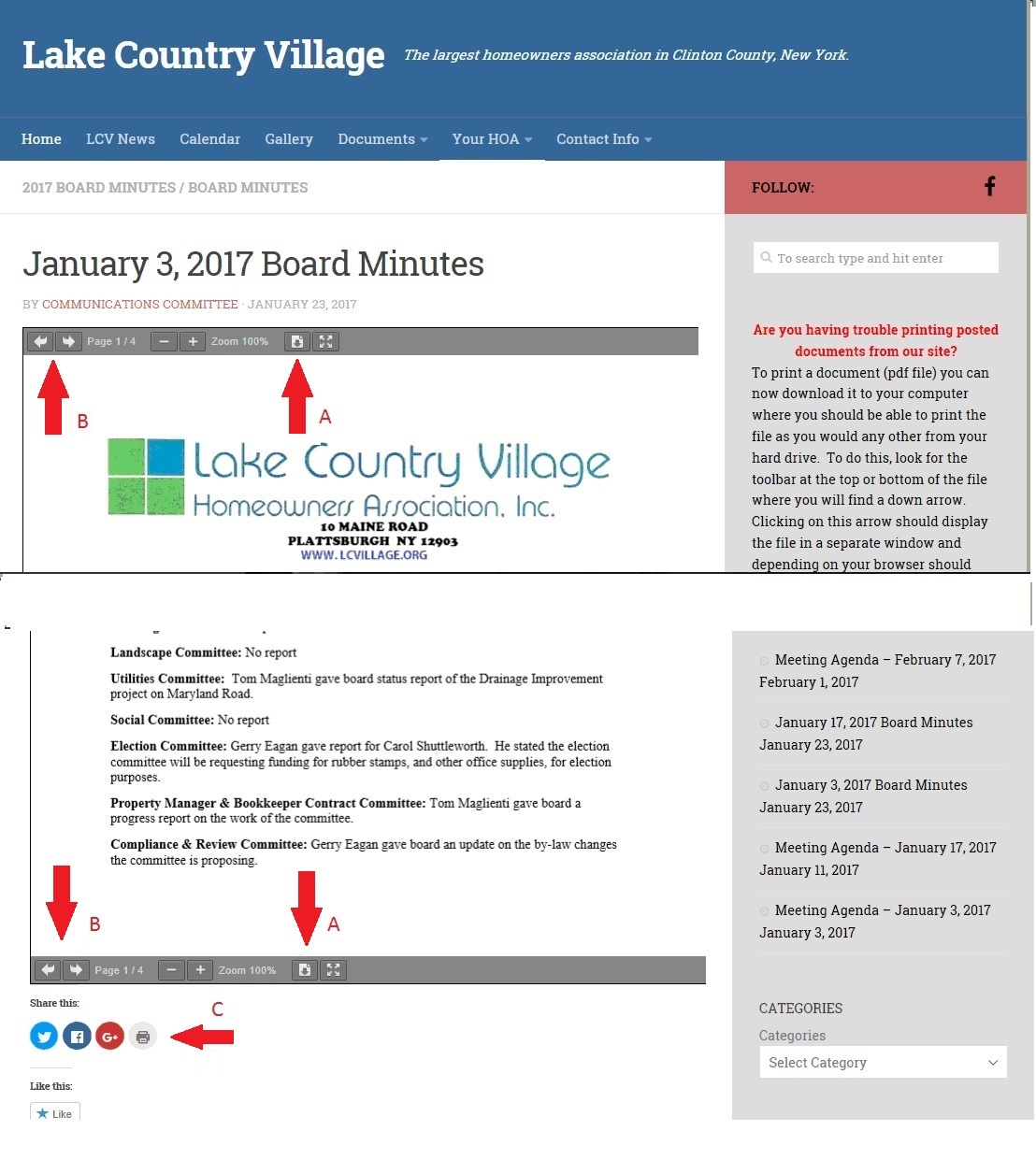
- How do I move around on the site? Menus are available at the top and bottom of each page. (See screenshot below). To navigate to a page, hover your mouse over the page name and click. If a menu item shows a small down arrow to the right, additional sub-pages are available and will display when you hover over the menu item. In some cases the menu item is only a marker and will not take you to a page itself. Instead, hover over the sub-page you wish to visit and click. (For example the “Your HOA” main menu item and the “Other Documents” sub-menu items are not themselves clickable. You would chose instead one of the sub-menu items.)
- Where do I find my Prospectus? All 3 Prospectuses are available under menu item “Documents” > “Declaration and Other Legal Documents” > “Prospectus” (see screenshot below).
Screenshot for Above Questions
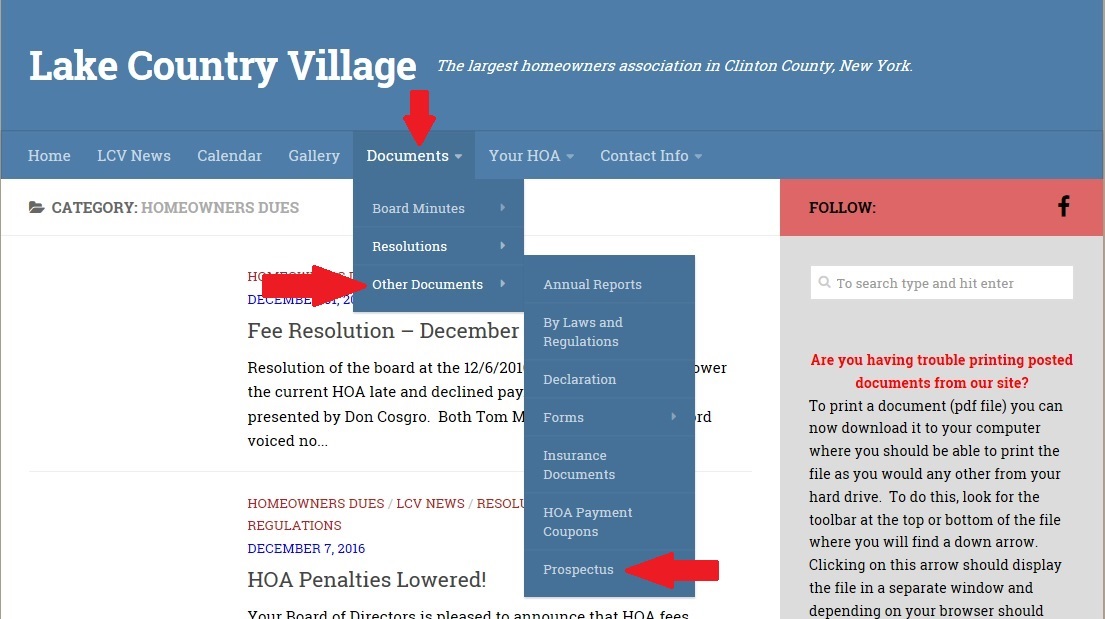
- How can I find out if a Work Request has been approved? an’t find You will be notified via an email from Buildium and/or by the Property Manager when your request has been approved. If you do not receive one or both of these notices you should contact the Property Manager. You can also search by topic such as Landscaping to see any resolutions, including work requests, passed in the category of Landscaping. However, some of these will be unrelated to work requests. As of January 2021, all approved resolutions have been categorized from 2012 to the present.
- How do I find out what regulations have been passed or modified? An attempt has been made to identify any resolutions passed by the Board in the category “Rules and Regulations.” Locate the Category as explained above. However, if you have a specific question as to a regulation that does not show up in the list, it is best to contact the Property Manager directly or refer to the Owners Handbook.